Steps to fix POP and IMAP Settings Issue In Hotmail
“Let’s learn to know the quick fix solution for POP and IMAP account settings issue in Hotmail”
Hotmail is a web-based email service and there are millions of users of Hotmail in the world. Using a Hotmail account, one can send and receive as many emails as possible on a daily basis.
To send and to receive emails IMAP and the POP setting is essential; else you may find an error in sending and receiving emails. So, if there is this question how to fix IMAP and POP settings issue in Hotmail. Well, Hotmail IMAP settings or IMAP settings for Hotmail can be done by these simple steps.
You must ensure that you use the correct IMAP and POP settings in your Hotmail account so that it functions properly. This is required so that you get your email access when you use an email client application or mail app.
This is also true that many Hotmail users find it very difficult to get connected to their email account using IMAP and POP settings and this happens because of incorrect IMAP and POP settings. So, you should use proper POP and IMAP settings to get your Hotmail configured in any email client and mail app.
Hotmail IMAP settings Steps
You need to set IMAP settings in Hotmail properly so that Hotmail works right. You can follow below Hotmail IMAP settings:
- Your Name – Enter a display name that you would like others to see.
- E-mail Address – Enter a complete mail address of the Microsoft Account in full.
- Account Type – IMAP
- Incoming mail server – Enter imap-mail.outlook.com
- Outgoing mail server – Enter smtp-mail.outlook.com
- User Name – Enter your complete mail address of the Microsoft Account
- Password – Enter your Microsoft Account password or an App Password when you have enabled Two-Step Authentication for your Microsoft Account
- Remember password – This is optional
- Require logon using Secure Password Authentication (SPA) – Keep it Disabled
- My outgoing server (SMTP) requires authentication – Keep it Enabled
- Use same settings as my incoming mail server- Keep it Enabled
- Incoming server (IMAP) – 993
- Use this type of encrypted connection – SSL
- Outgoing server (SMTP) – 587
- Use this type of encrypted connection – TLS
So, you can set your Hotmail IMAP settings as above.
IMAP Settings for Hotmail
You need to set your settings right in Hotmail which includes IMAP and POP so that you are able to send and receive emails properly in your Hotmail account. We have mentioned IMAP settings for Hotmail account above for you.
Outlook IMAP
Hotmail is now outlook which is known to all. Now, you need to make your IMAP settings right. There are various fields in IMAP settings where you are required to enter the right details so that receiving emails work properly. Thus you should set correct outlook IMAP settings.
POP Settings for Hotmail
Like SMTP you also need to set POP settings right otherwise you will not be able to send emails through Hotmail account. You can follow below POP settings for Hotmail:
- Your Name – Enter a display name which you want others to see
- E-mail Address – Enter the full address of the Microsoft Account
- Account Type – POP3
- Incoming mail server – pop-mail.outlook.com
- Outgoing mail server – smtp-mail.outlook.com
- User Name – Enter the full address of the Microsoft Account
- Password – Enter your Microsoft Account password or an App Password when you have enabled Two-Step Authentication for your Account
- Remember password – This is Optional
- Require logon using Secure – Keep disabled
- Password Authentication (SPA) – Keep Disabled
- My outgoing server (SMTP) requires authentication – Keep Enabled
- Use same settings as my incoming mail server – Keep Enabled
- Incoming server (POP3) – 995
- This server simply requires an encrypted connection (SSL) – Enabled
- Outgoing server (SMTP) – 587
- Use this type of encrypted connection – TLS
- You need to leave a copy of messages on the server – This is Optional
So, when you set POP settings for Hotmail you should be very careful on any of the email client application. If there is a small error, it may cost you a lot and you may find it quite difficult to get emails also.
Hope the given article is helpful for you. If in case, you still faces any trouble then feel free to reach at Hotmail customer service 1-888-410-9071 and get instant and live support.

 1-888-410-9071
1-888-410-9071 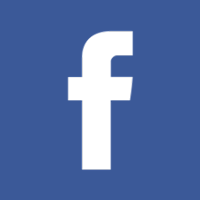
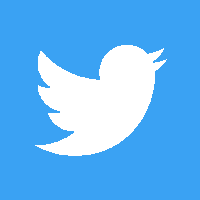
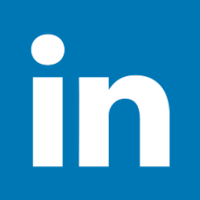
Leave a Reply